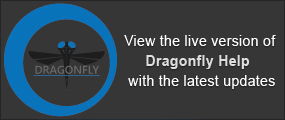Intensity Ranges and Threshold Segmentations
The options in the Range box on the ROI Tools panel allow you to define an intensity domain of image data values and then apply the selected range as a threshold segmentation. You can also add or remove a range from a selected ROI. Intensity domains are also applicable to other tools, such as the morphological operators and ROI Painter tools. In this context, any voxel that corresponds to a value outside the range will not be selectable or affected by any applied operation.
An intensity range highlighted in red and selected for the fibers within a dataset is shown below.
Selected range example
The intensity range options are available in the Range box on the ROI Tools panel.
Range tools

| Description | |
|---|---|
|
Define range |
Applies a domain of intensity on 2D views of the selected image data, which is highlighted in a constant color. You should note that the highlight color can be selected in the Colors preferences (see Selecting the Colors Preferences). |
|
Lower Otsu* |
Automatically sets the range between 0 and the Otsu threshold. |
|
Upper Otsu* |
Automatically sets the range between the Otsu threshold and the maximum value in the data range. |
|
Show histogram |
Toggles the visibility of the histogram. |
|
Log Y |
If selected, the Y-axis will be plotted in log scale. |
|
Histogram |
The histogram at the top of the panel shows how values are distributed within the selected image data. The darkest parts will appear on the left side of the graph, the midtones will appear in the middle, and the brightest parts (highlights) on the right side. NOTE The values displayed directly below the histogram indicate the width of the histogram window, while the values below that indicate the range of the selected data. |
|
Selected range |
Indicates the minimum and maximum selected threshold values. |
|
Plotted range/Data range |
Indicates the range of values plotted on the histogram, as well as the minimum and maximum values within the selected image data. |
|
Interpolation |
Lets you choose an interpolation method — Nearest, Linear, or Cubic — in cases in which you add to or remove labeled voxels from a selected region of interest that has different spacing than the dataset on which the range is defined. |
|
Add |
Adds labeled voxels within the selected range to the current region of interest. |
|
Add to New |
Creates a new region of interest in which all voxels within the selected range will be labeled. |
|
Remove |
Removes labeled voxels within the selected range from the current region of interest. |
* In the Otsu thresholding technique, the optimal value that minimizes the weighted within class variances of two classes — foreground and background — is computed. You should note that minimizing the within class variance is the same as maximizing the between class variance.
Defined intensity ranges can be used to create a threshold segmentation, define the seeds for a Watershed computation, or to limit the application of the ROI Painter tools or morphological operators within a selected range.
- Select the image data from which you plan to define the intensity range in the Data Properties and Settings panel.
If multiple datasets are visible in your workspace, make sure that the image data that will provide the required range is at the top of the object list..
- Select the Define range option in the Range box on the ROI Tools panel.
The full range of data in the selected dataset in included in the range by default.
- Check the Show histogram option to plot a histogram of the intensity values, recommended.
You can scale the Y-axis in log scale, if required.
- Define the intensity range that best describes the feature or features you need to segment or the range of data which you want to modify.
- Drag the left or right Range sliders to change the minimum or maximum values of the intensity range (window width).
- Drag from the middle of the selected range to translate the intensity range values (window center).
- Enter the required values in the Range edit boxes.
- Verify the selected range on other images within the image stack, recommended.
Creating a region of interest within a range of data can provide a good first step in the segmentation process. If required, you can refine the initial segmentation (see Refining Threshold Segmentations) or you can separate and classify objects within the region of interest with the Object Analysis module (see Quantification).
Threshold segmentation of mineralized bone
- Define the intensity range that best describes the feature or features you need to segment (see Defining Intensity Ranges).
- Click the Add to New button in the Range box to create a new thresholded region of interest.
All voxels within the specified range will be labeled in the new region of interest. Information about the new region of interest is displayed in the lower section of the Data Properties and Settings panel (see ROI Properties and Settings).
- Refine the initial segmentation, as required (see Refining Threshold Segmentations).
In some cases, an initial threshold segmentation may contain unwanted objects, such as mounting aids, stray pixels, and noise. You can apply the Process Islands options to remove unwanted objects, close inner holes smaller than a selected threshold distance, as well as smooth the region of interest.
You can also edit the threshold segmentation results by applying morphological operators such as Open and Close (see Applying Morphological Operations) or by filling inner areas (see Filling Inner Areas). You can also use the ROI Painter tools to manually edit a threshold segmentation (see ROI Painter Tools), as well as clean-up an initial segmentation in the Object Analysis dialog (see Analyzing Multi-ROIs).
- Right-click the region of interest in the Data Properties and Settings panel and then choose Process Islands in the pop-up menu.

- Choose the required sub-menu item (see Processing Islands).
For example, you can isolate the largest object or objects in the region of interest by choosing Isolate (6-connected) nth First Biggest and then selecting the number of objects you want to keep.
- Right-click the region of interest in the Data Properties and Settings panel and then choose Close Holes Smaller Than in the pop-up menu.
The Threshold dialog appears.
- Choose the required threshold and then click OK.
- Select the region of interest of the threshold segmentation in the Data Properties and Settings panel.
- Select the Use range option in the Range box if want to limit the selected operation to a defined data range (see Defining Intensity Ranges).
- Select 2D or 3D in the Morphological operations box.
NOTE Per slice 2D interpretation is generally significantly faster than 3D processing and may give similar results. When setting interpretation to 3D, the filter is applied to the 3D slab with a depth depending on encoded parameters.
- Select a shape and size for the structuring element that will used for the smoothing operation.
- Click the Smooth button.
NOTE See Applying Morphological Operations for information about other operators, such as Dilate, Erode, Open, and Close.
If required, you can add or remove the voxels within a selected range to or from a region of interest.
- Define the required intensity range (see Defining Intensity Ranges).
- Do any of the following, if required:
- Select a region of interest in the Data Properties and Settings panel and then click the Add button. Voxels within the selected range will be labeled in the selected region of interest.
- Select a region of interest in the Data Properties and Settings panel and then click the Remove button. Labeled voxels within the selected range will be unlabeled in the selected region of interest.
Updated information about the region of interest is displayed in the lower section of the Data Properties and Settings panel (see ROI Properties and Settings).